Installation of an SSL certificate on a Windows server with the help of IIS Manager is actually a continuation of the CSR generation process, which has been done via 'Create Certificate Request...' wizard. Therefore, to perform the installation of the SSL certificate issued by a certificate authority, one should do the following steps:
- Start Internet Information Services (IIS) Manager by pressing Win+R > 'inetmgr' > Enter.
- Double-click on Server Certificates icon on the Home page.
- Hover the mouse to the Actions panel on the right side of the window and click 'Complete Certificate Request...' button.
- The next screen Specify Certificate Authority Response contains 3 fields for modifying:
- File name containing the certification authority's response - browse through the file system to the certificate file which you have received from the certificate authority. Usually, its name looks like in this example: yourdomainname_com.cer
- Friendly name - this field helps the server administrator to easily locate a particular certificate. As an example, a domain name of the certificate can be specified in this field.
- Select a certificate store for the new certificate - choose Personal from the drop-down menu.
- Once all the fields are set properly, click OK button.
- The certificate is uploaded to the server and should appear in the storage now.
- The next step is to create a binding which allows to access the website via HTTPS.
- Hover the mouse to the Connections panel on the left side of IIS Manager and select a website from Sites subfolder.
- Navigate back to Actions panel on the right side of the window and click Bindings button.
- Click Add... button on the Site Bindings screen.
- Modify the following fields in the Add Site Binding window:
- Type - select 'https' from the drop-down menu;
- IP address - choose the IP address or 'All Unassigned';
- Port - specify the port number for a secure connection. The default port number is 443;
- SSL certificate - select the corresponding certificate by the previously specified Friendly name.
- When the fields are set up, click OK button.
- As a result, a new record should appear in the Site Bindings dialog window.
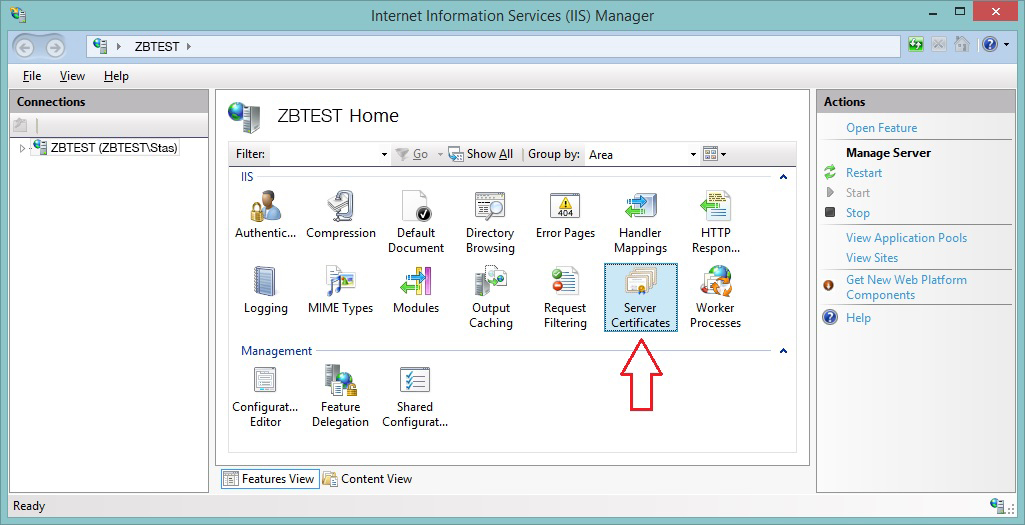
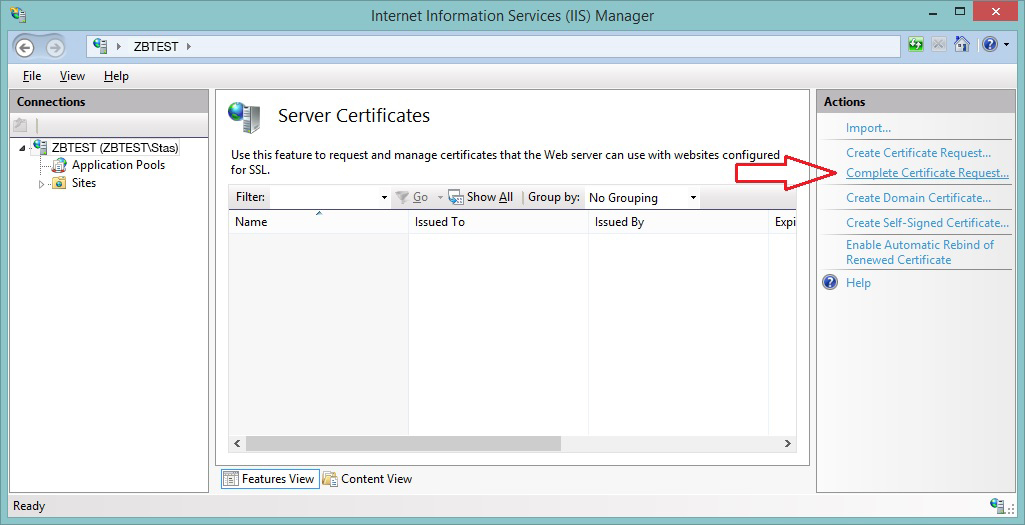
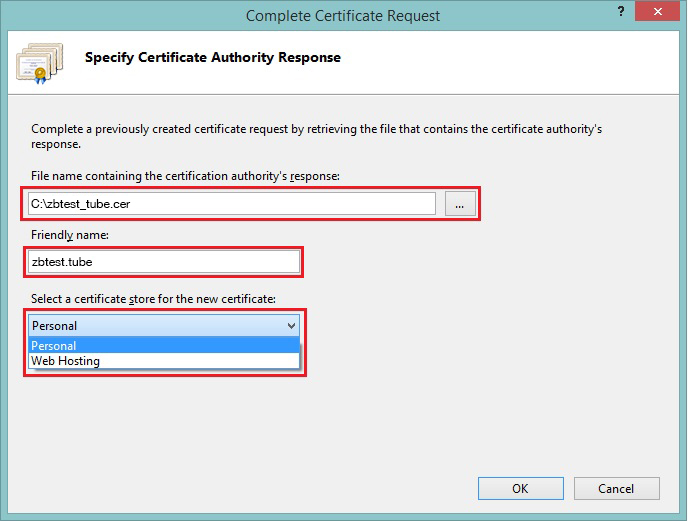
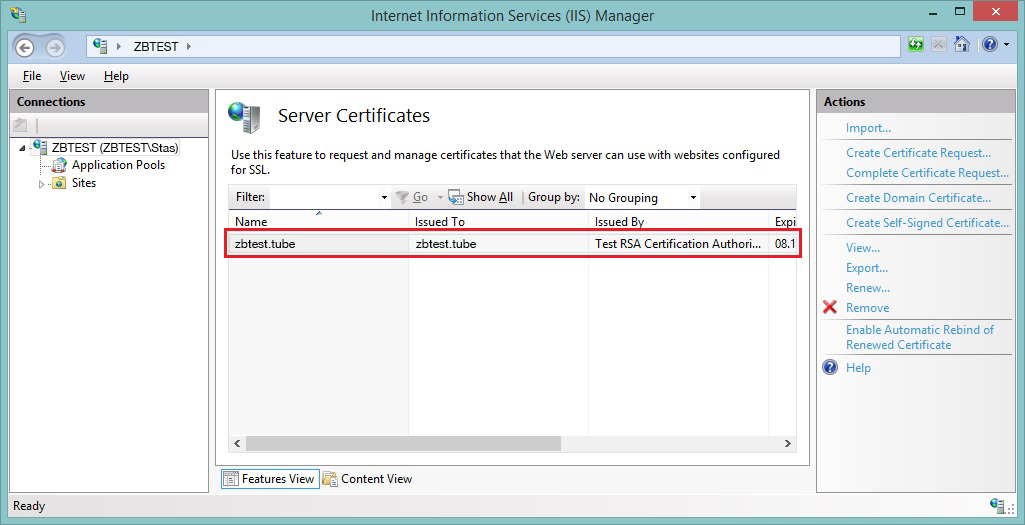
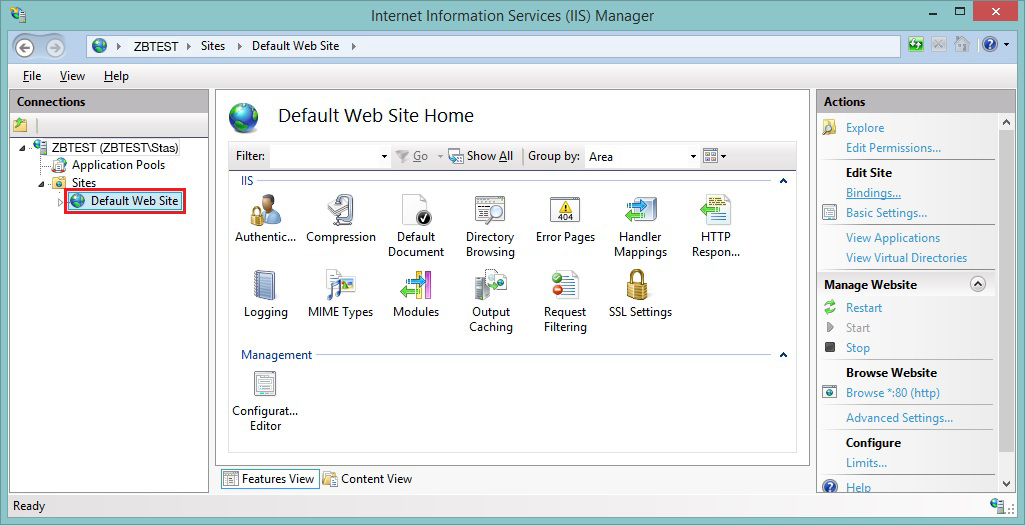
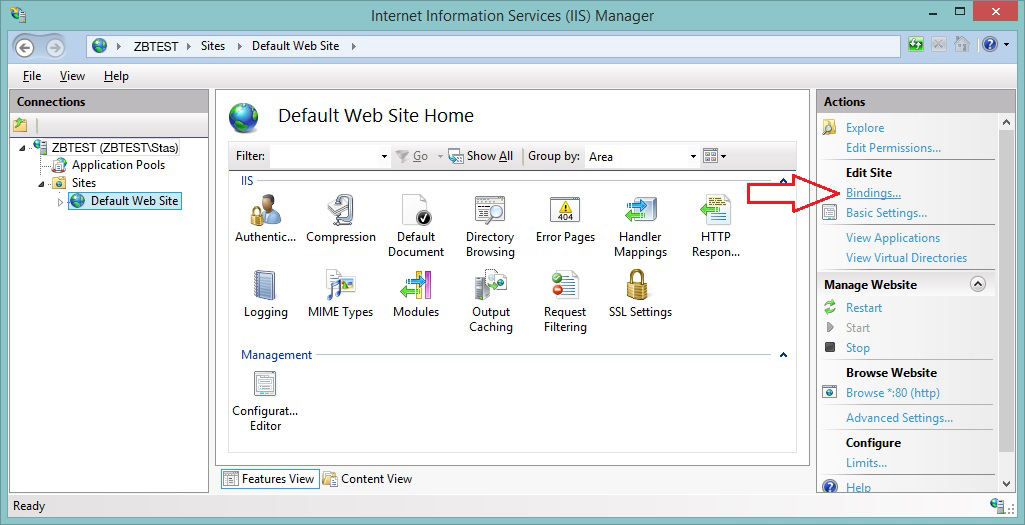
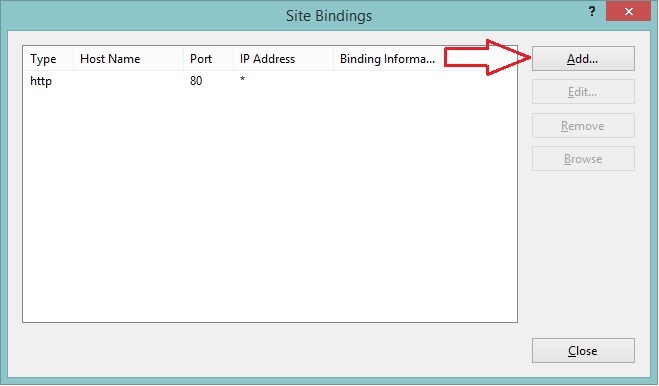
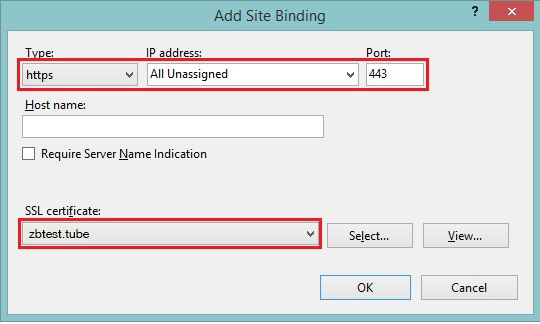
Note: It is highly recommended to check the option 'Require Server Name Indication' as it helps to have the certificate to be displayed correctly for sure, especially if there are multiple certificates present on the server.
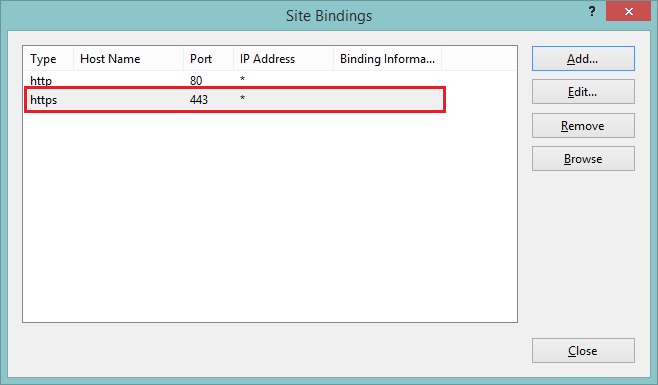
Now the website should be accessible via a secure HTTPS connection.
