A cPanel webmail tutorial
In order to create new email account in cPanel, follow the instructions below:For cPanel Basic Theme
For cPanel Retro Theme
How to create an email account in cPanel Basic Theme:
1. Log in to your cPanel >> Mail section >> Email Accounts menu:
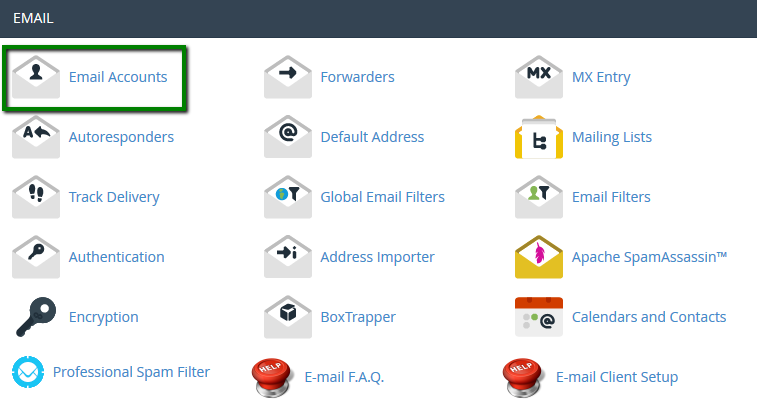
2. Navigate to the Add Email Account tab:
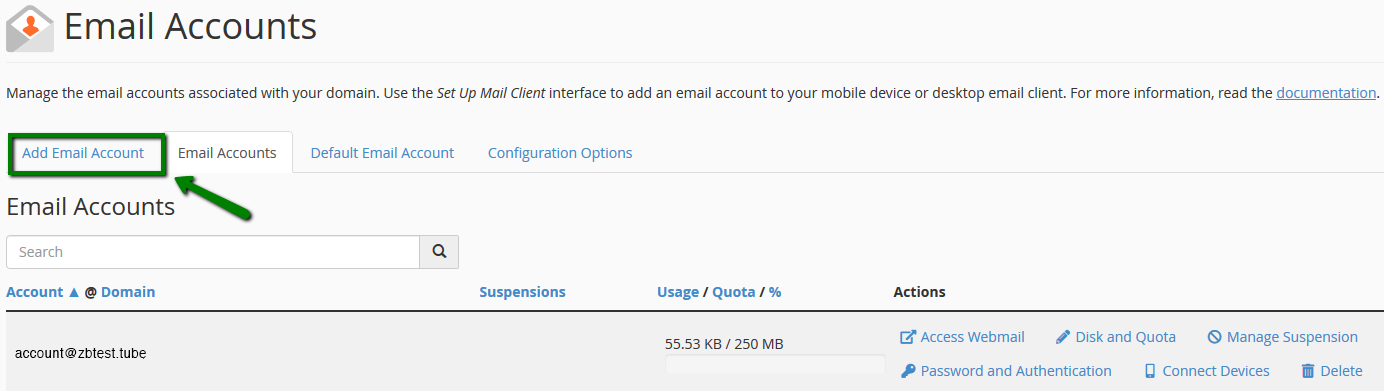
3. If you have multiple domains, select the domain you want your email account to be associated with in the drop-down list in the top right corner and enter the desired email. Make sure to enter a strong password of your choice twice:
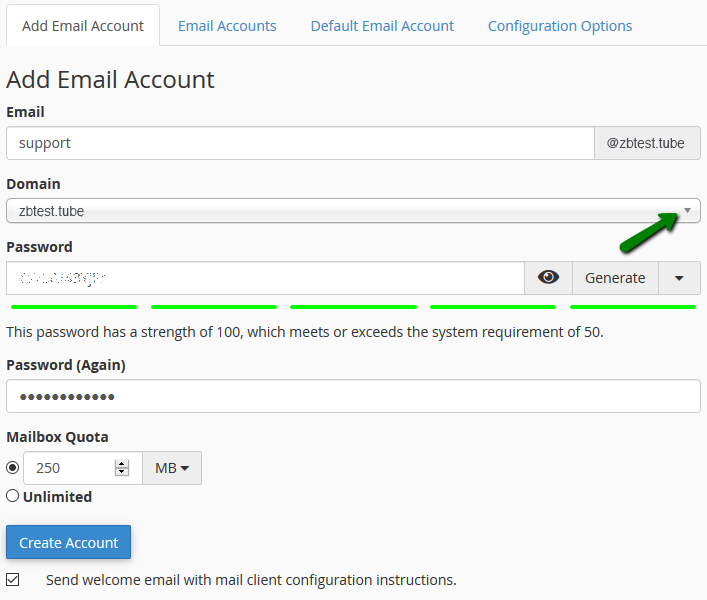
Click on Create Account once all is set.
4. To log in webmail, click on Access Webmail next to the email account in question:
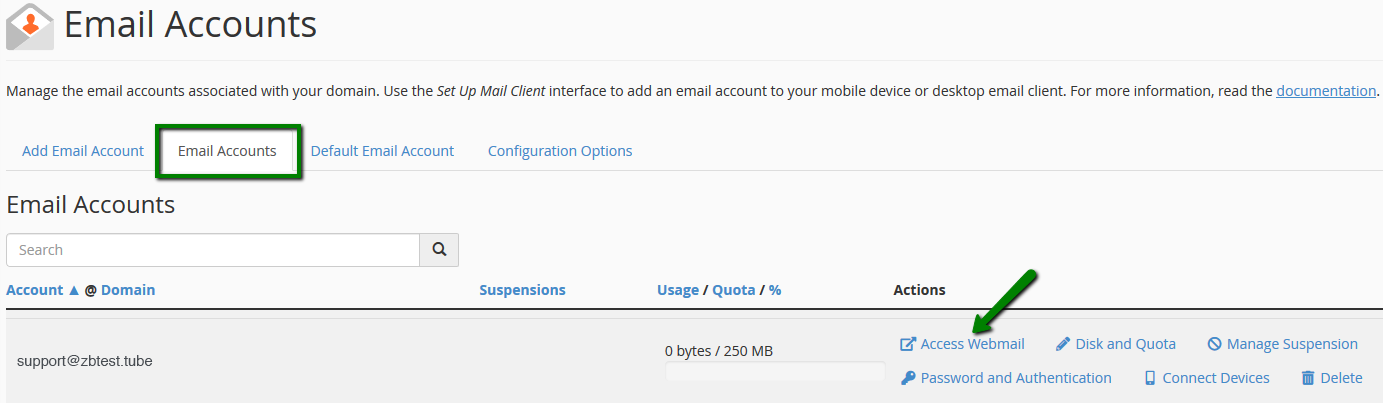
5. Once done, you will see the icons of the three webmail interfaces:
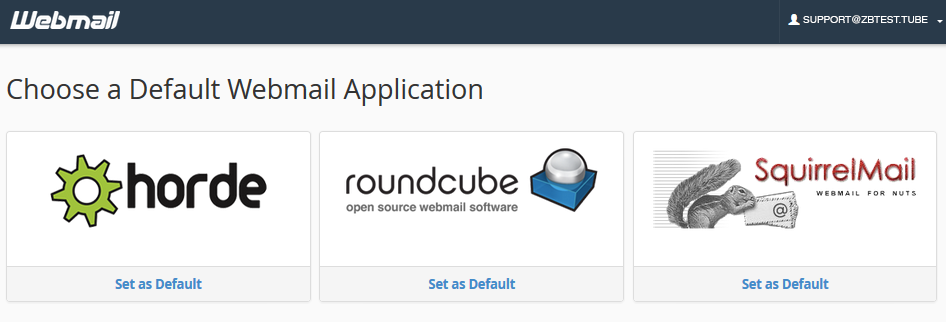
6. Feel free to choose any access webmail.
Horde webmail interface:
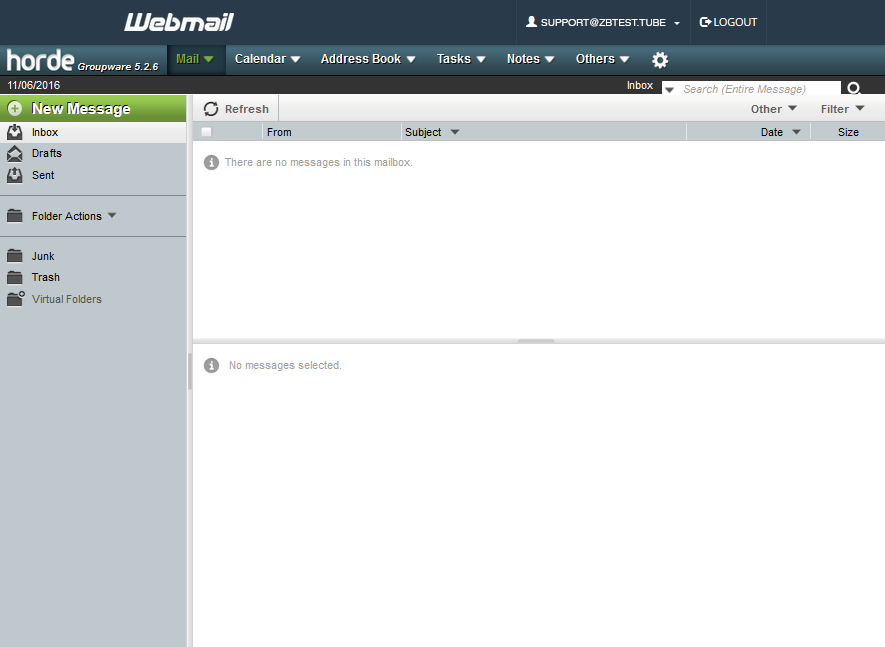
Roundcube webmail interface:
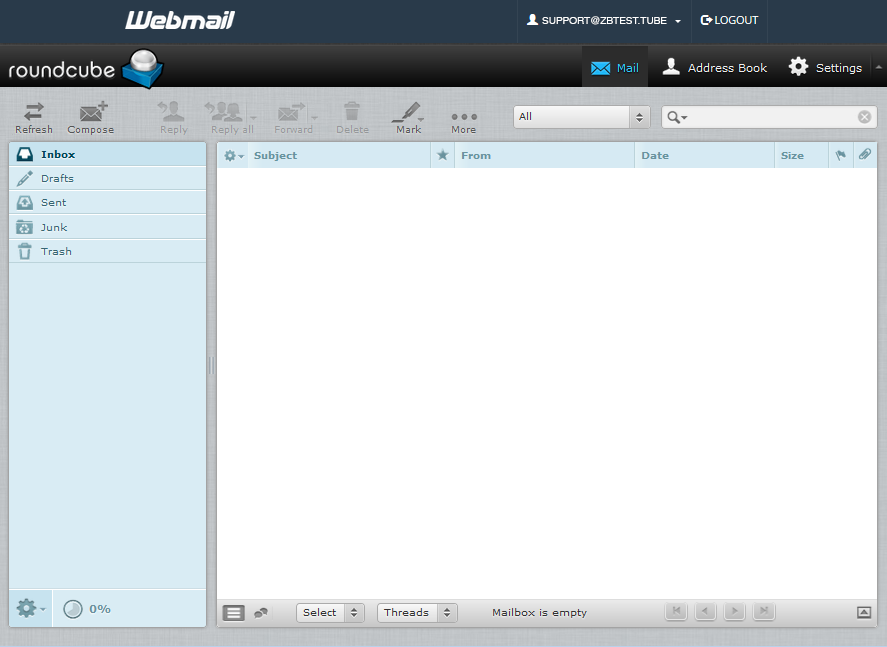
SquirrelMail webmail interface:
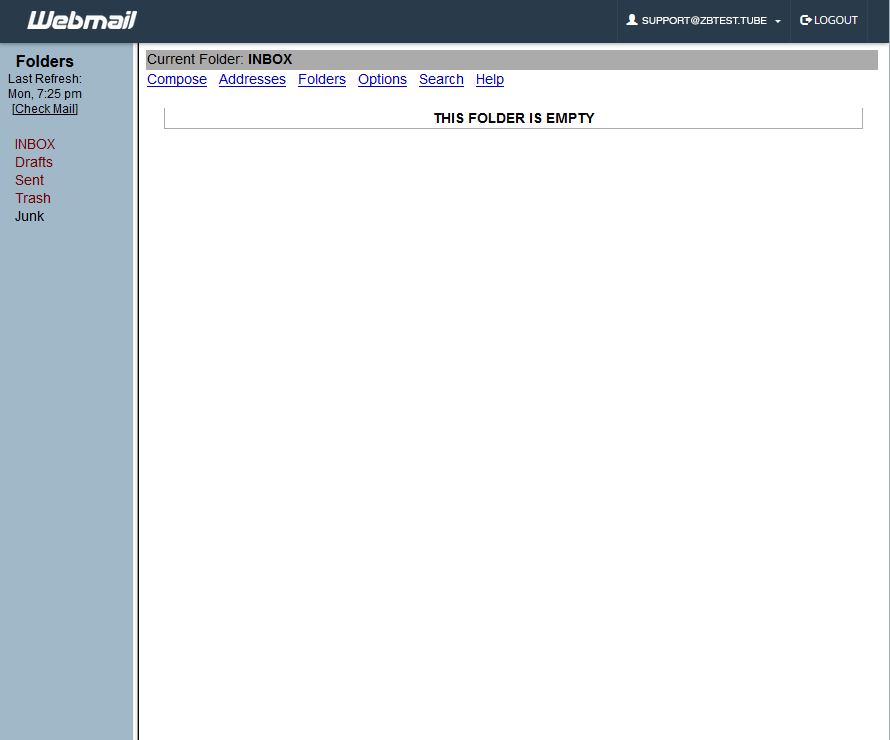
You can also access cPanel webmail directly in the browser using one of the following links:
https://yourdomain.com:2096
https://yourdomain.com/webmail
http://webmail.yourdomain.com
NOTE: If you use http://webmail.yourdomain.com link to get into your cPanel webmail, you will most likely see a 'broken' interface when accessing Horde and SquirrelMail mail clients. It happens since such proxy link uses port 80 to connect, while the default cPanel configuration for the aforementioned clients implies port 81. This mismatch may result in a connection error or a corrupted webmail displaying.
How to create an email account in cPanel Retro Theme:
1. Log in to your cPanel >> Mail section >> Email Accounts menu:
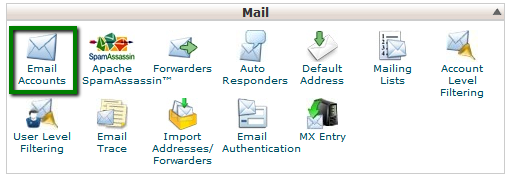
2. Navigate to the Add Email Account tab:
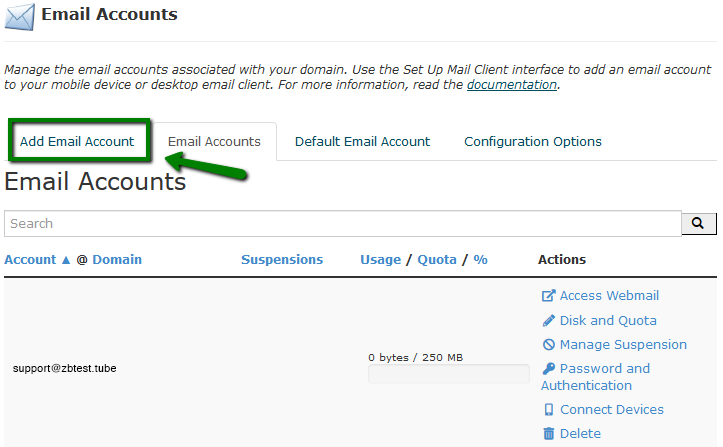
3. If you have multiple domains, select the domain you want your email account to be associated with in the drop-down list in the top right corner and enter the desired email. Make sure to enter a strong password of your choice twice:
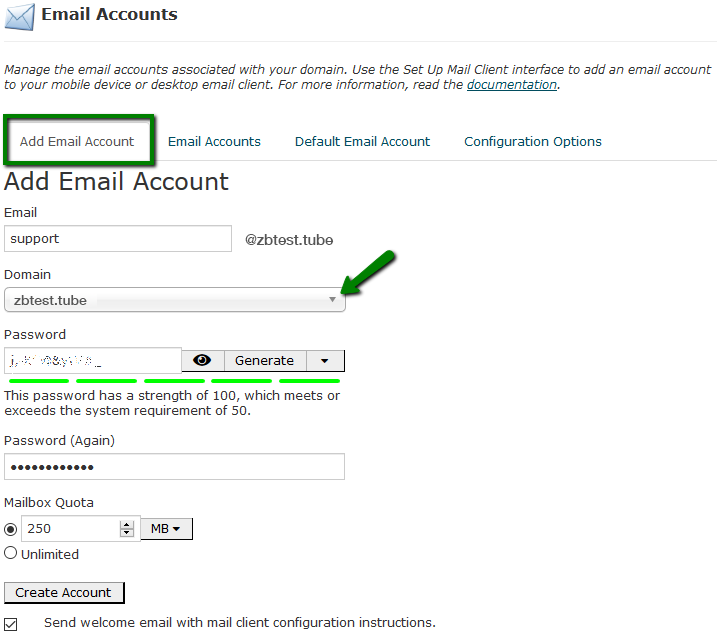
Click on Create Account once all is set.
4. To log in webmail, click on Access Webmail next to the email account in question:
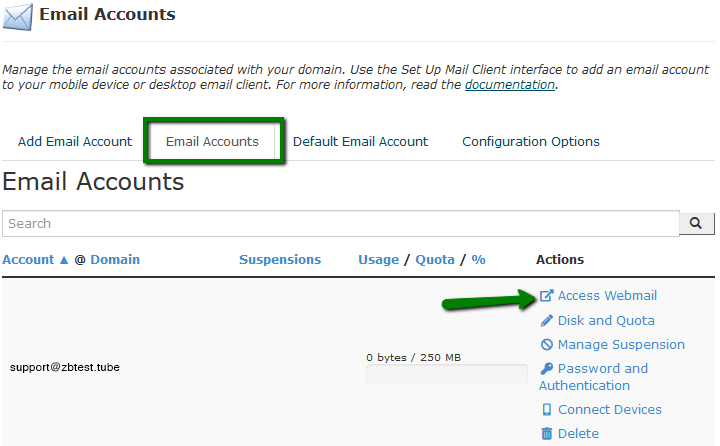
5. Once done, you will see the icons of the three webmail interfaces:
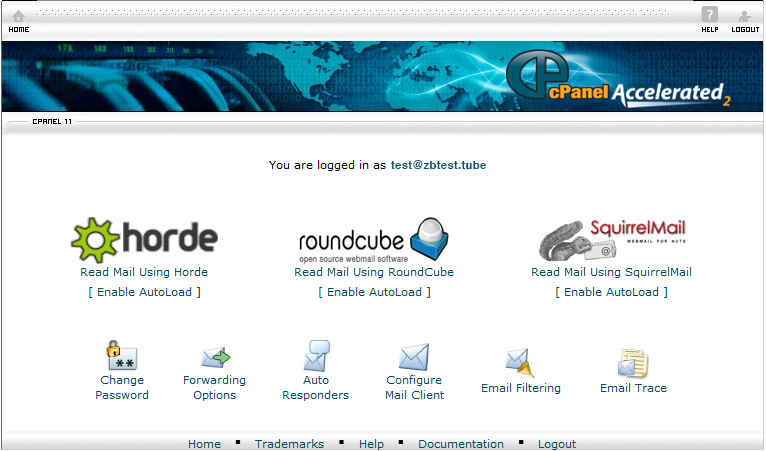
6. Feel free to choose any access webmail.
Horde webmail interface:
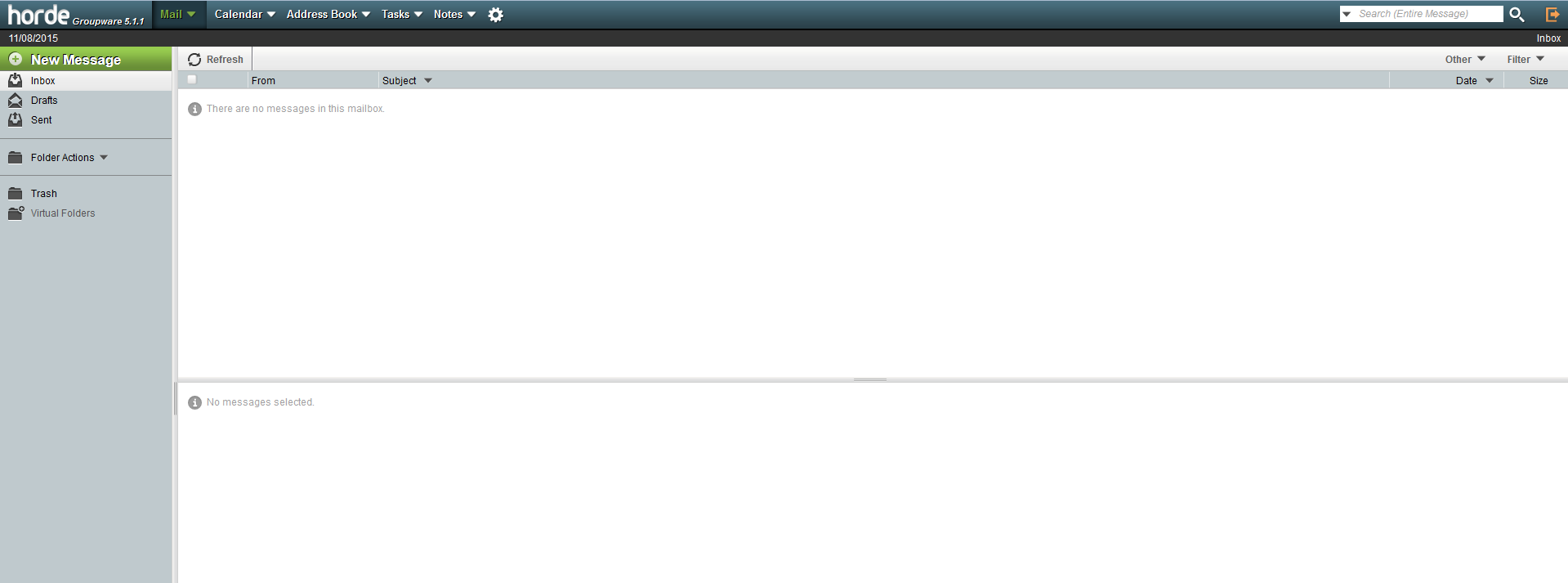
Roundcube webmail interface:
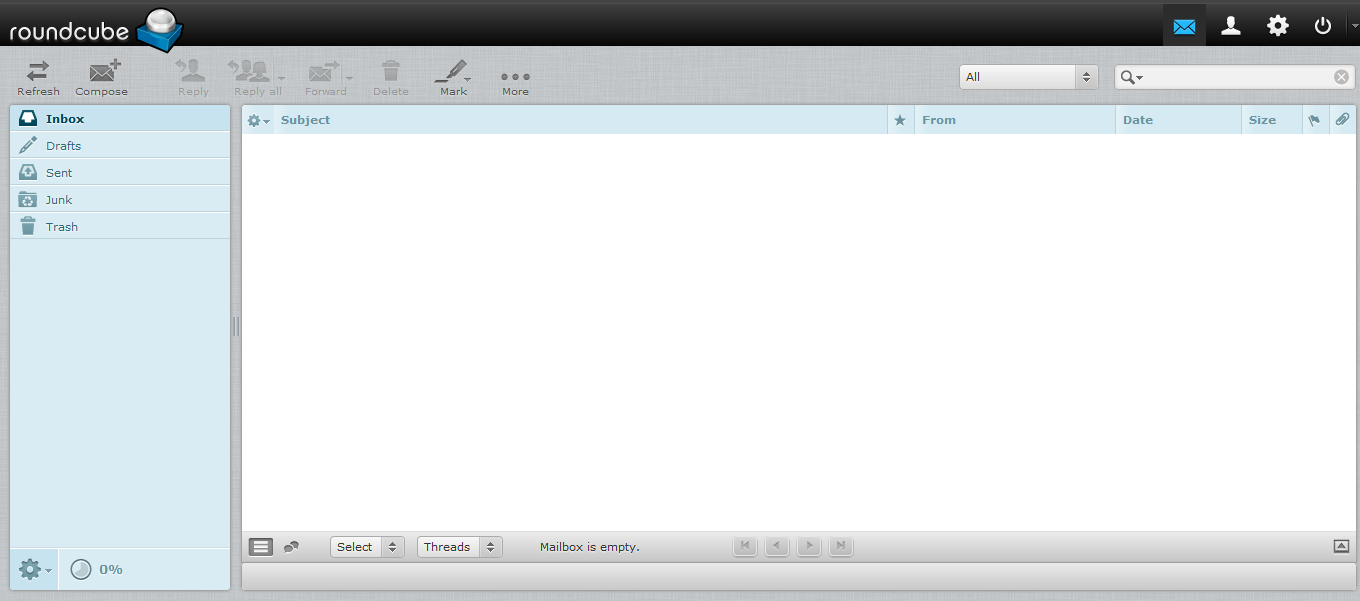
SquirrelMail webmail interface:
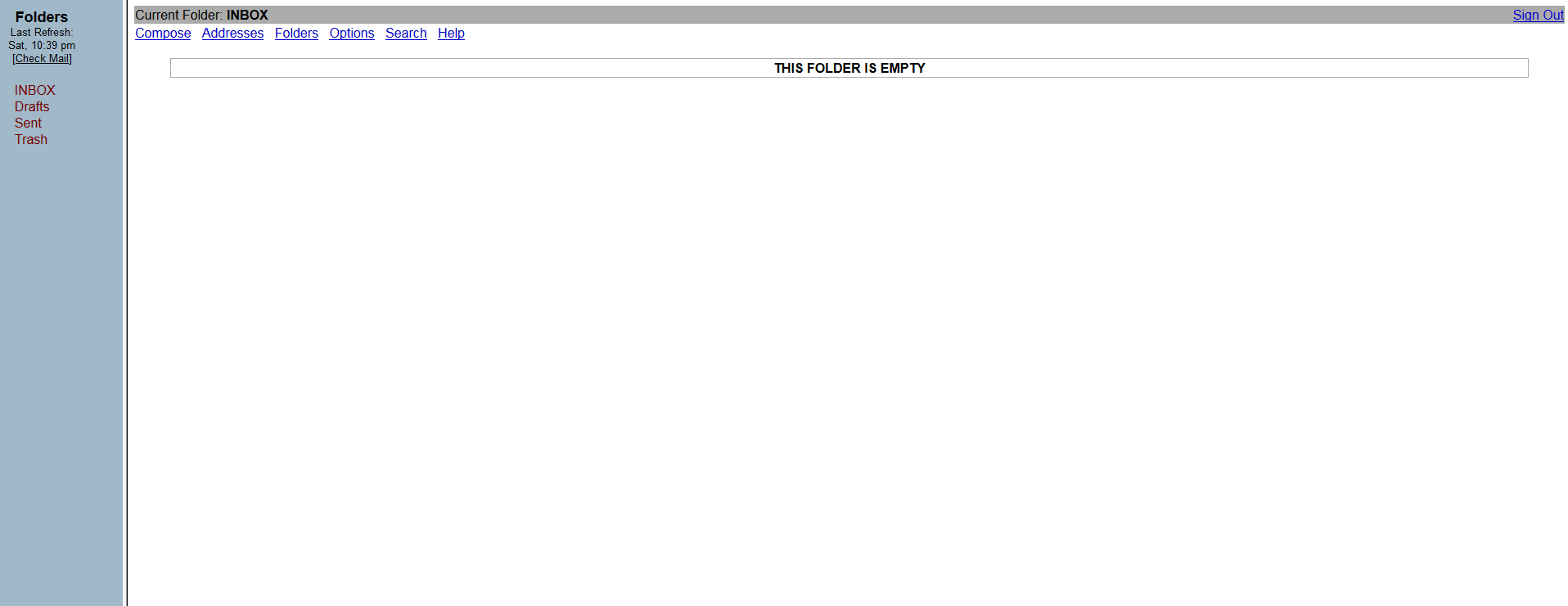
You can also access cPanel webmail directly in the browser using one of the following links:
https://yourdomain.com:2096
https://yourdomain.com/webmail
http://webmail.yourdomain.com
NOTE: If you use http://webmail.yourdomain.com link to get into your cPanel webmail, you will most likely see a 'broken' interface when accessing Horde and SquirrelMail mail clients. It happens since such proxy link uses port 80 to connect, while the default cPanel configuration for the aforementioned clients implies port 81. This mismatch may result in a connection error or a corrupted webmail displaying.
