Web Disk utility allows you to manage the files located on your server in multiple types of interfaces, such as computer, mobile device etc. This tutorial will show you how to configure Web Disk on Windows 7:
1. Log into your cPanel, navigate to Files section and click Web Disk:

2. By default, the system creates a Web Disk account for your cPanel account. In order to access it, click the Access Web Disk button:
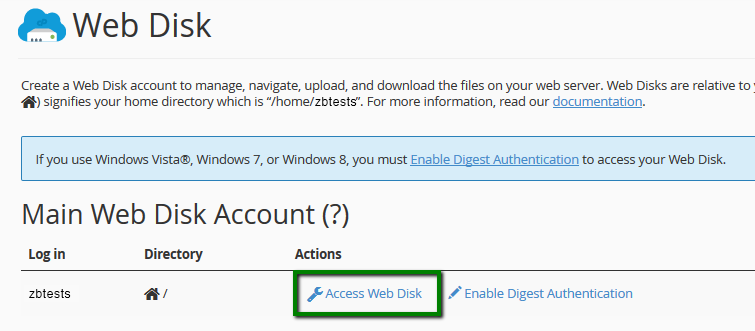
If you wish to create a Web Disk account for a specific directory, you can do it in the Create an Additional Web Disk Account section: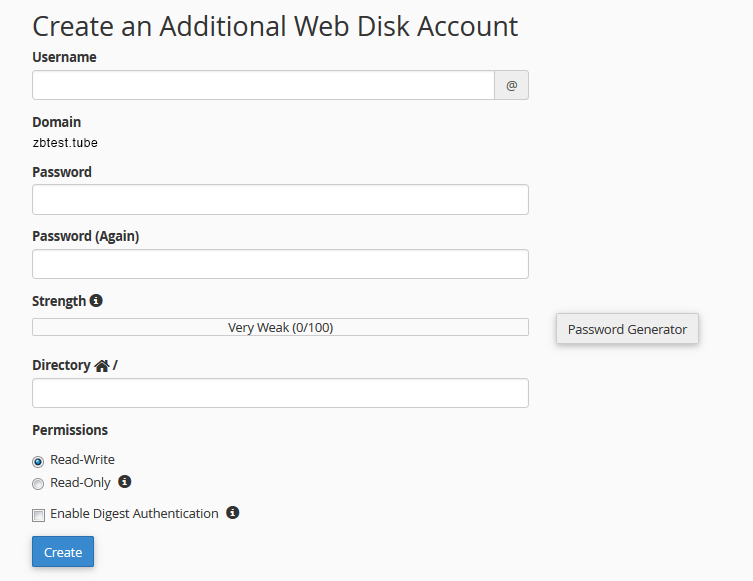
3. Once you access the needed account, choose Windows 7 from the corresponding drop-down menu:
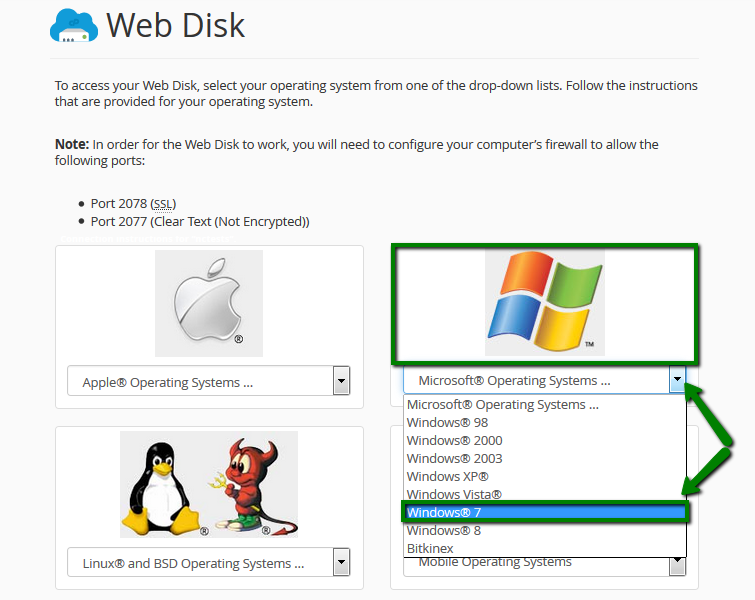
4. Once done, you can either download a quick start script or manually configure Web Disk on your device according to the steps provided. We highly recommend you to proceed with the manual setup. Here is how it can be done:
- open Computer and click Map network drive:

- click on Connect to a Web site that you can use to store your documents and pictures:
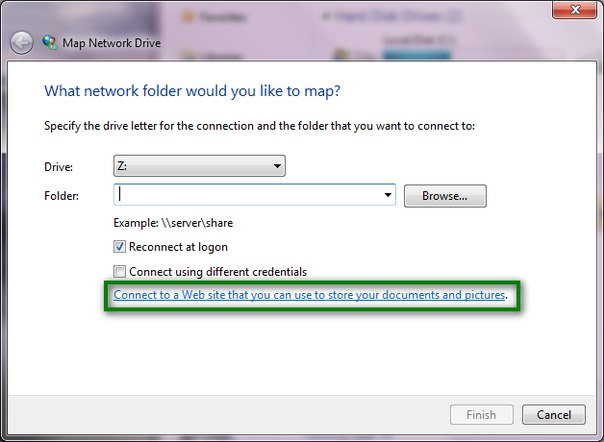
- click Next, then Choose a custom network location:
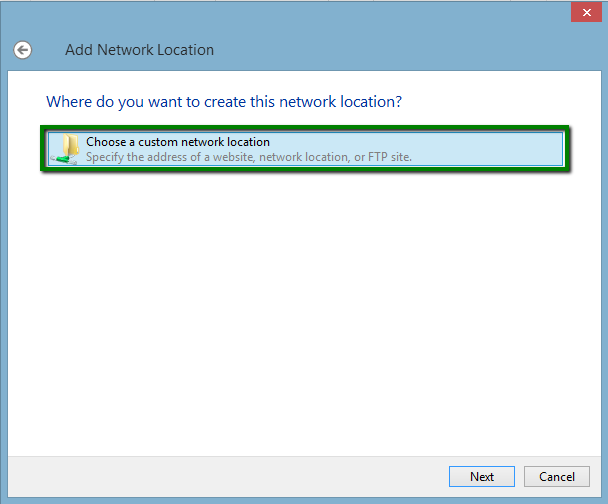
- insert the following address into the Internet or network address field:
- click Next:
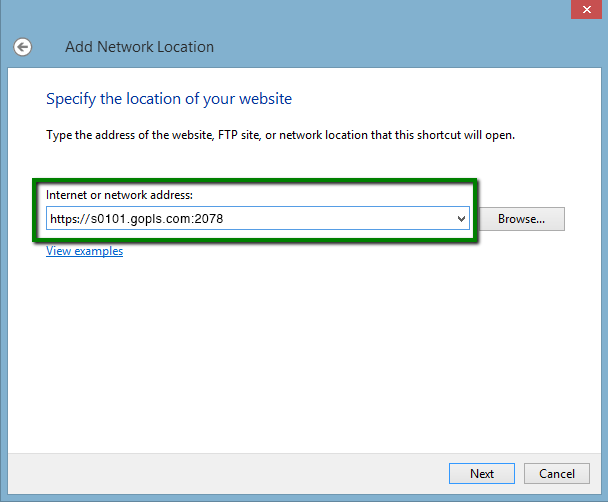
- insert your cPanel username and cPanel password into the corresponding fields and click OK. Do not forget to check the Remember my credentials option.
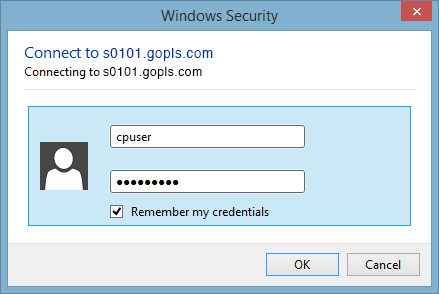
- you will be asked to type a name for your network location. It can be any suitable name you wish to be displayed for your Web Disk account on your device. Click Next and then Finish.
- go back to Computer. You will find your network drive added and click on it. The list of your server files and folders will be displayed to the right.
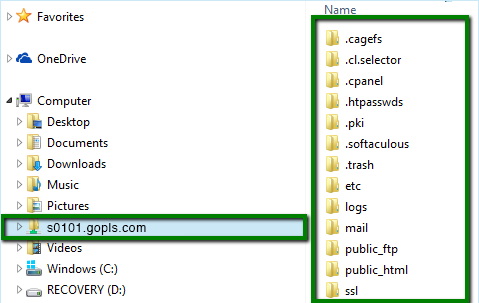
Now your Web Disk account is configured on Windows 7.
