There are three possible ways to use FTP: cPanel File Manager and FTP clients.
cPanel File Manager (recommended for a small number of files)
1. Go to cPanel >> the Files section >> File Manager:
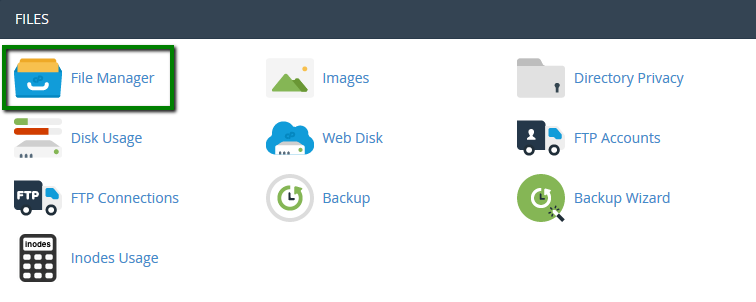
If you want to upload files for the main domain, move to the public_html folder. The root folder the addon domain looks like your_addon_domain.com by default.
In order to view hidden system files such as .htaccess or others, leave the Show Hidden Files box checked:
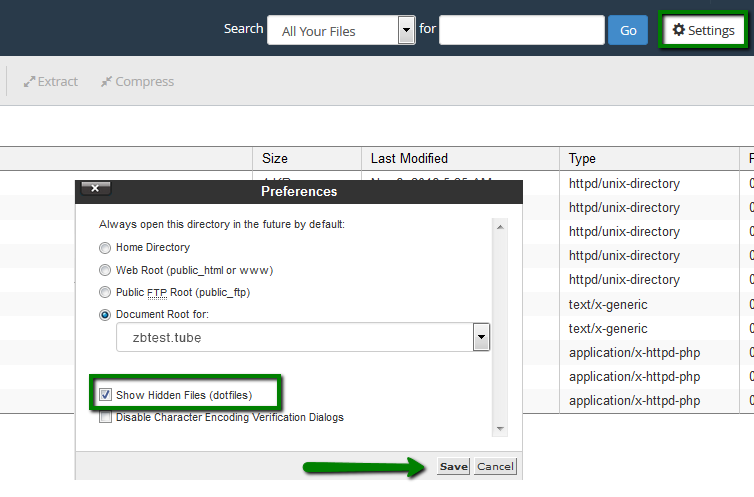
2. Once there, hit the Upload button:
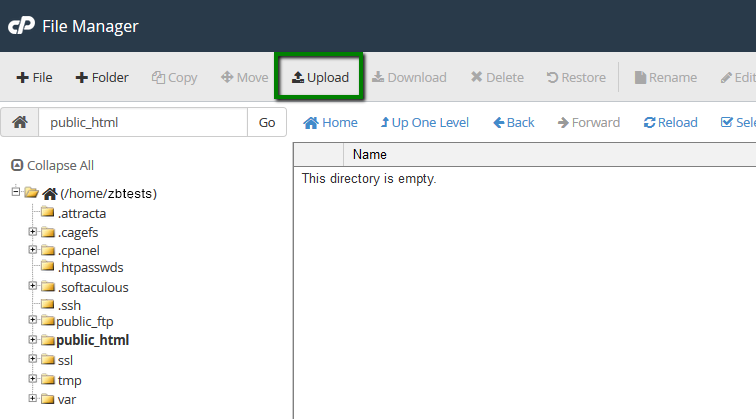
You can also extract or compress archives which is very helpful and fast especially when uploading/downloading multiple files.
While File Manager is instantly accessible via cPanel and does not need to be installed additionally, it is considered to be less convenient than an FTP client.
FTP clients (recommended for a large number of files/if the website files are frequently updated)
An FTP client lets you quickly handle files and get instant access to your web space. The only downside is that you will still need to use cPanel in case you want to extract files because FTP clients do not support this feature.
It is possible to connect through different protocols.
FTPES (explicit SSL mode, encrypted):
Host: your server hostname or IP address
Username: your username or full FTP username
Password: your password or FTP account password
Port: 21
PLEASE NOTE:
- SFTP can be used with cPanel login details only. It is not possible to use it for other FTP accounts.
- It is not recommended to use plain FTP due to security reasons. Also, it is disabled on our Business servers. Still, you can use FTPES instead.
There are plenty of FTP clients, and you can choose one that's up to you. If you ask us, we suggest that you use FileZilla - this is a popular FTP client with a friendly interface, easy to use and simple to configure.
