Both the SSL Certificate installation and the CSR code generation, on IIS 7, should be done using the Internet Services Manager. Please see our knowledgebase for more details on CSR code generation on IIS 7.
For this you need to go to:
-
Start > Administrative Tools > Internet Information Services (IIS) Manager > Server Name > double-click on the Server Certificates option
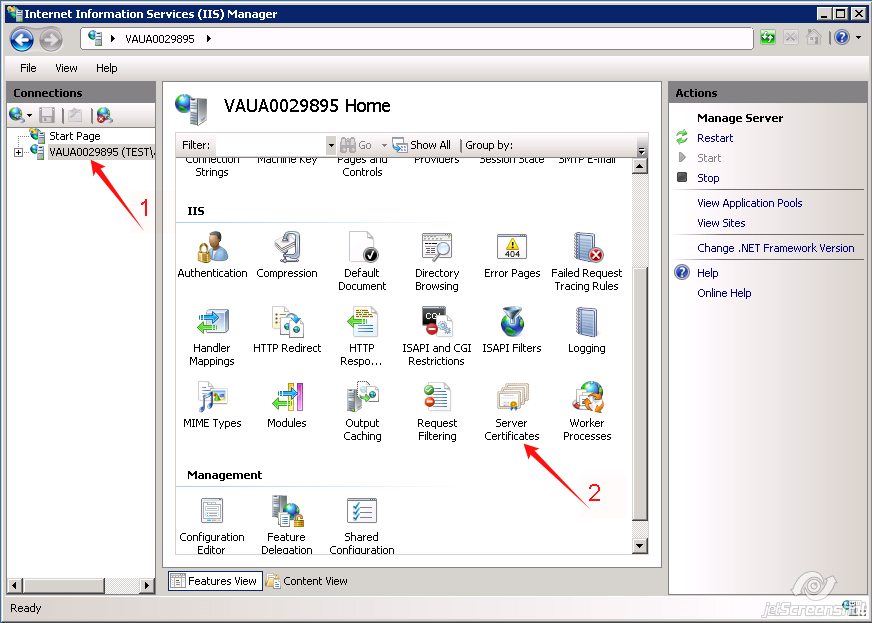
-
Open the 'Complete Certificate Request' Wizard
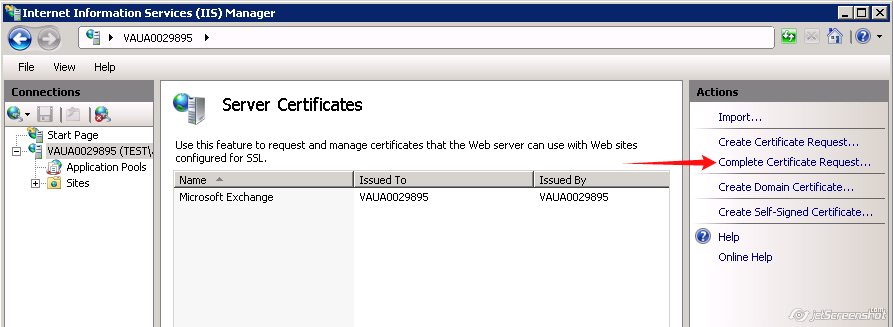
-
Specify the Validated Certificate file location and Friendly name in the 'Complete Certificate Request' Wizard. The Friendly Name is not part of the certificate itself, but it can be used by the server administrator to easily distinguish the certificate.
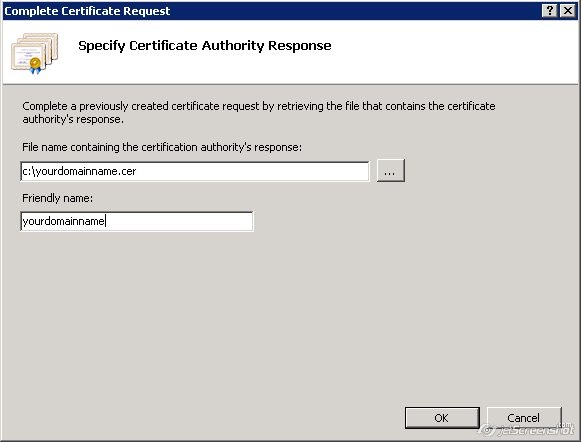
If, upon importing the certificate into the IIS7 server, you receive the error "Cannot find the certificate request associated with this certificate file. A certificate request must be completed on the computer where it was created' or "ASN1 bad tag value met" please check the related article for more details and possible solutions.
-
Once the certificate upload is complete, you need to bind Certificate to the web site:
- Select the website you want to apply the certificate to from the left-side 'Connections" menu
- Select 'Bindings' from the 'Edit Site' sub menu
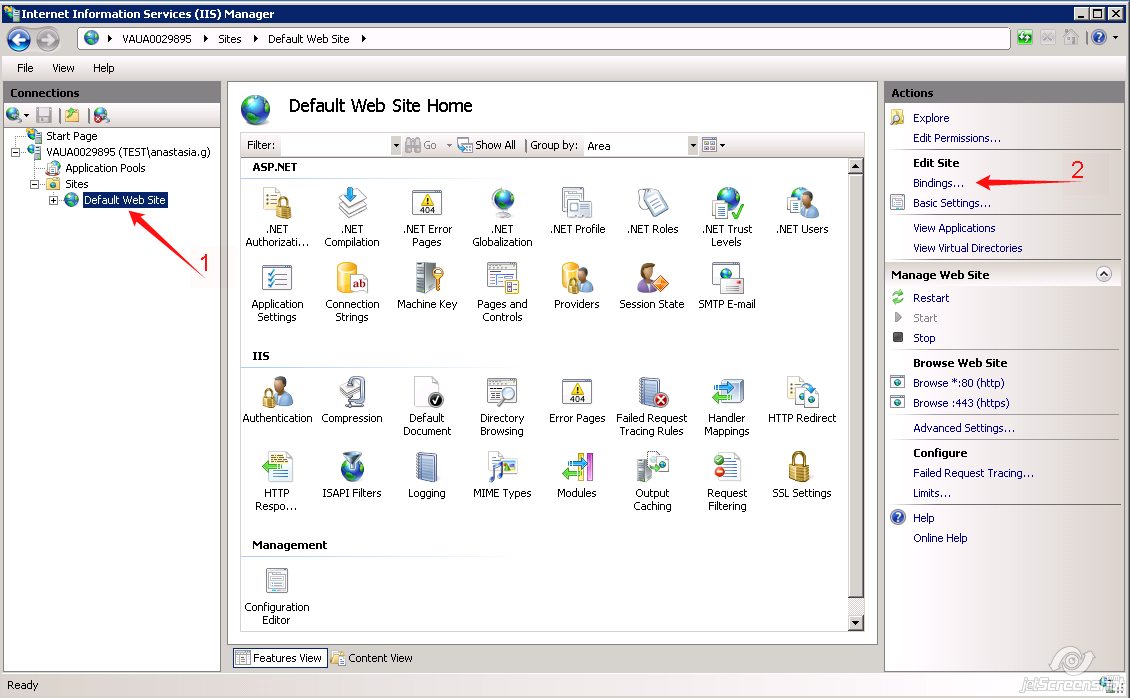
- In the 'Site Bindings' window, click 'Add'. This will open the 'Add Site Binding' window.
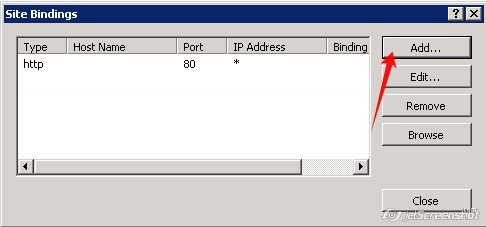
- 'Type' = https; 'IP address' = should be the IP address of the site or All Unassigned;
'Port' = 443; 'SSL Certificate' field should specify the certificate that was installed using the above steps.
Click 'OK' to save changes.
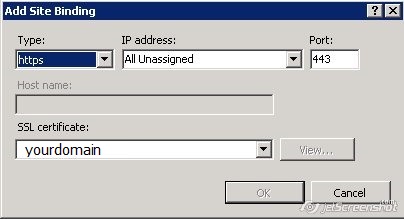
(!) Important If the 'https' entry is already enabled, and visible in this area, then you need to click on 'https' in order to highlight it. Then, click 'Edit' and, in the 'SSL certificate' area, select the friendly name that was generated earlier. Click 'OK' to save changes.
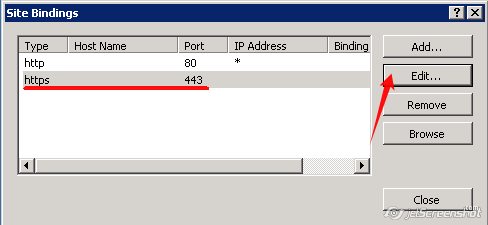
- Click 'OK' on the 'Web Site Bindings' Window to complete the installation.
