SSL certificates have different types of trust indication. Among these are Site Seal, TrustLogo, and Corner of trust.
Site Seal is a static image that lets your visitors know that your website uses an SSL certificate. For all Comodo certificates, it is possible to implement different site seals depending on the certificate type and the picture you would like to use:


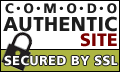


In order to add a site seal to your website, first select one of the images above. To download it directly from the page, just hover mouse above the image you want, right-click, and select 'save image'. Then you may upload that image to your hosting server and implement it into HTML code of each web page on which you wish to display the Site Seal.

TrustLogo is the most commonly used site trust indicator and is a service for all Comodo certificates except for Multi-domain ones. Unlike Site Seal, Trust Logo is a dynamic stamp which, depending on the certificate type, might contain details about the certificate and company. Usually, Comodo emails the TrustLogo to the administrative email address once the certificate is issued.
For example, with the DV (Domain Validation) certificates, the visitor will see the domain name secured by a seal, the country used in the CSR, and the certificate warranty.
Please keep in mind that none of Comodo Multi-domain certificates support TrustLogo.
With OV and EV certificates, the logo will display the company name, domain URL, physical address used in the CSR, telephone, fax, and email contact information.
In order to set up TrustLogo on your website, please go to this page and select the type of your certificate first.

After downloading your selected TrustLogo image, please go to your hosting server and upload that image to your server. The image should be uploaded to the directory in which your website content is stored.
Once the image is uploaded to your server, click the 'Continue' button. On the next page, you will need to enter the URL of the image uploaded to your server into corresponding field. If everything is done right, your TrustLogo image should appear in the yellow field at the bottom of the page.

After that, click the 'Continue' button to proceed. On the next page, you will see two snippets of HTML code which should be added into your webpage document. You will need to repeat the process for each web page on which you wish to display the TrustLogo.

If you are using WordPress for your site, you can use this plugin to add that HTML code.
On this page you can follow similar steps to choose to have a static TrustLogo placed in a specific location of your website, or have your TrustLogo remain visible by 'floating' on a particular part of the page.

Corner of Trust is a service for EV certificates only. The EV Corner of Trust graphic is sent to your admin contact email together with the certificate files. The instructions for its implementation are similar to those for Trust Logo and can be found here.
The Corner of Trust installation procedure is the same as with TrustLogo. You will need to upload your EV Corner of Trust graphic to your web server and enter the URL into corresponding field. Once that's done, you will get two snippets of HTML code which should be added into your web page document.
You can also visit the Comodo help page for more information about the Corner of Trust.
